Restore point-in-time backup for Azure SQL database
If you are doing manual updates directly to your Episerver database (or any other database), or performing an upgrade that updates the database schema it could be a good idea to have a backup from the exact time right before the changes is made.
If a problem arises, you have the option to roll back to the backup from before the problem was introduced. But, what if you forget to backup your database and accidentally deletes an important table with all its data? What if the Episerver upgrade fails, and you need to rollback?
In Azure, it's easy to do a point-in-time-restore whenever you need it. Depending on your tier, you will have at least 7 days point-in-time-history available.
From the Azure Portal, navigate to your database and select «Restore».
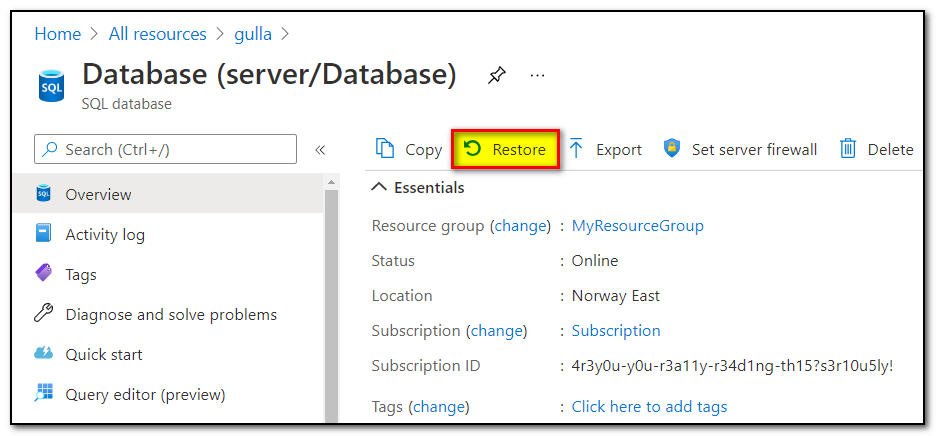
Then select the restore point, and note that the time is in UTC - not your local time zone.
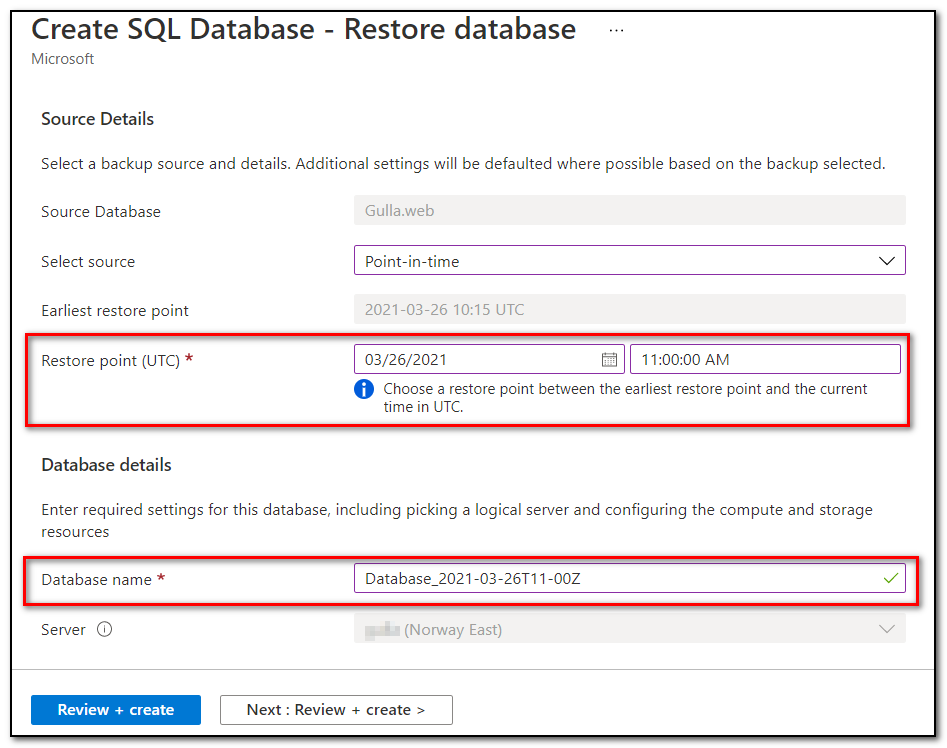
Choose the name for your restored copy, and click «Create». Within a couple of minutes, the backup will be restored.
Later you may update your connectionstring to use the restored database, or rename the databases so that your restored database will have the same name as your old (broken) database.
