Adjust log levels in Optimizely DXP
In order to adjust the log levels in Optimizely DXP yourself, you must first get access to the resources in the Azure Portal. To get access, fill in this form.
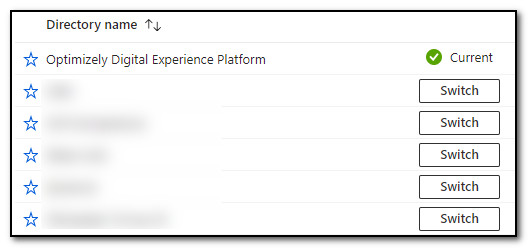
Select «All resources» and the subscription with the name matching your customer.
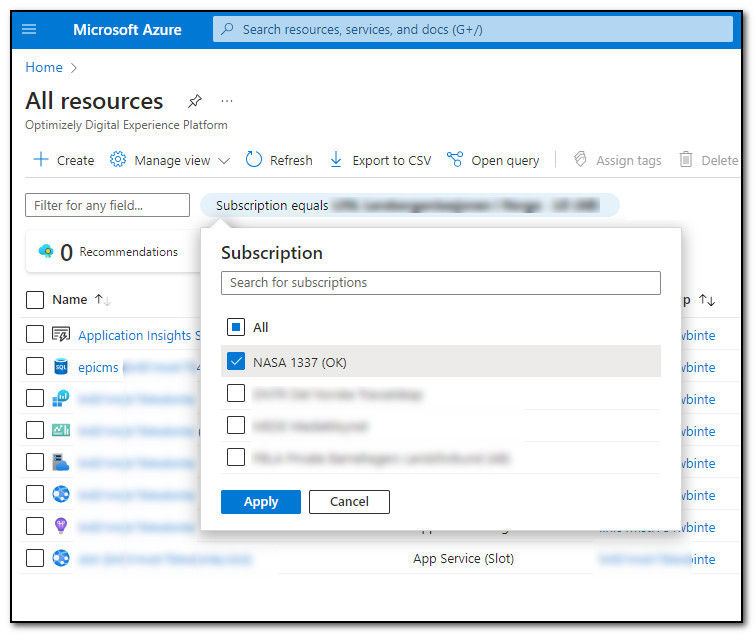
Find the only «App Service» in the list. You will only have access to the Integration environment. If you want to change log levels for other environments, you will have to contact Optimizely support.
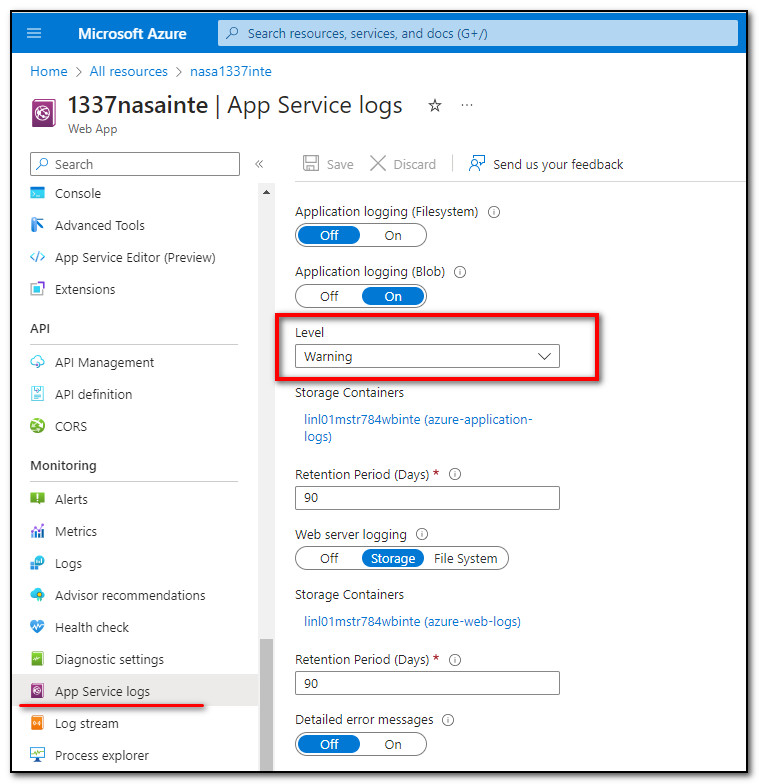
Find «App Service logs» in the left menu, and select the desired log level.
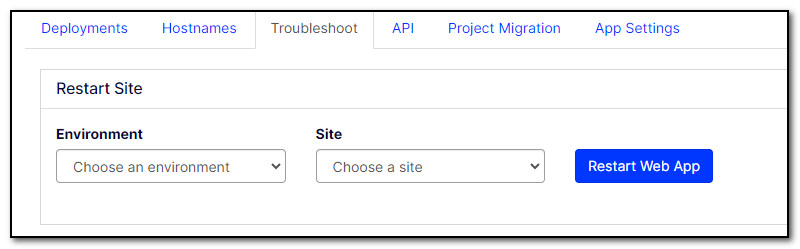
You will probably have to restart the site (Troubleshoot tab in the paas portal), for the changes to take effect.

Then you can view your application logs with desired log level.
Remember to return the log level to «Warning» when you are done investigating.
That's all!
